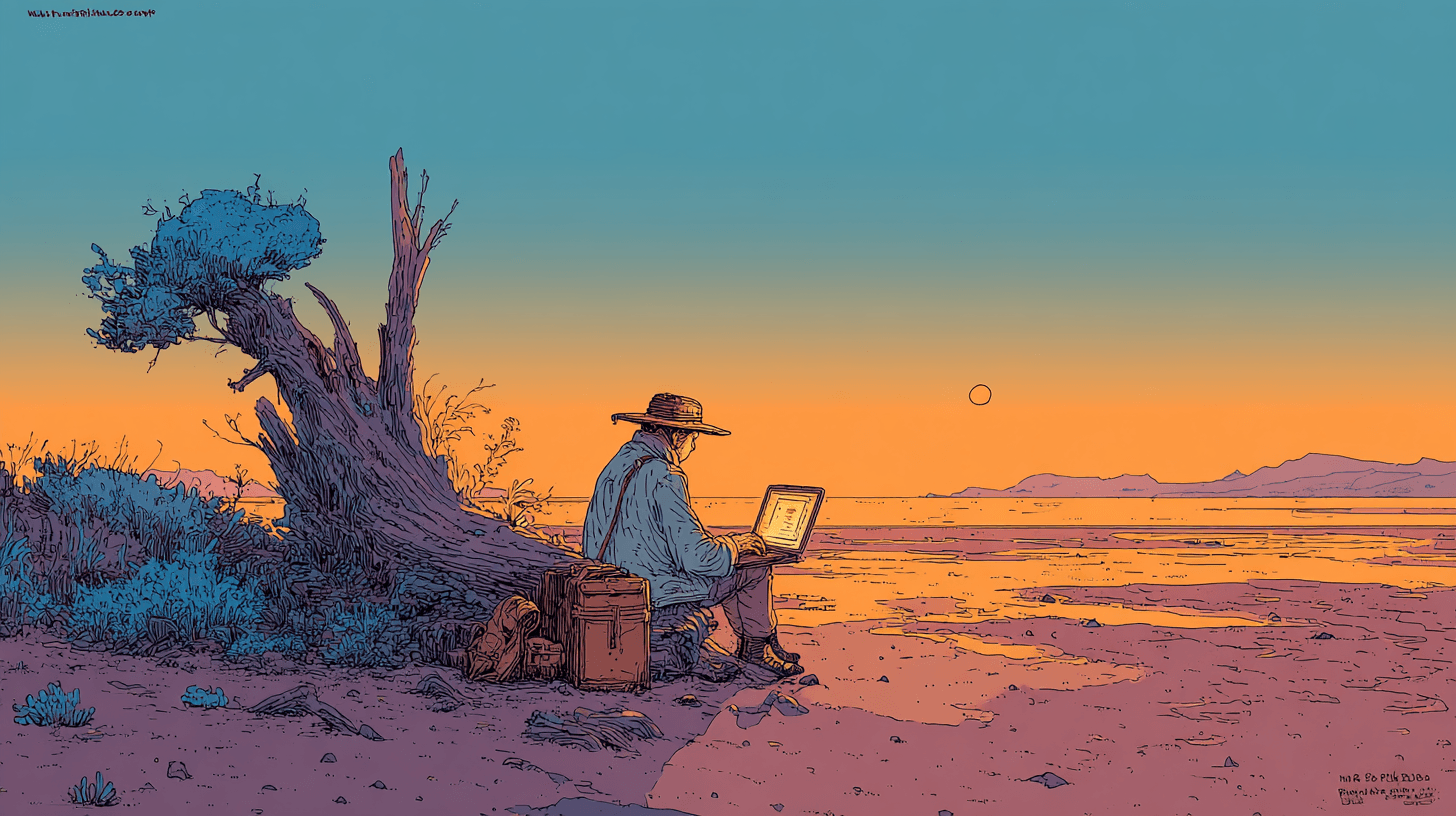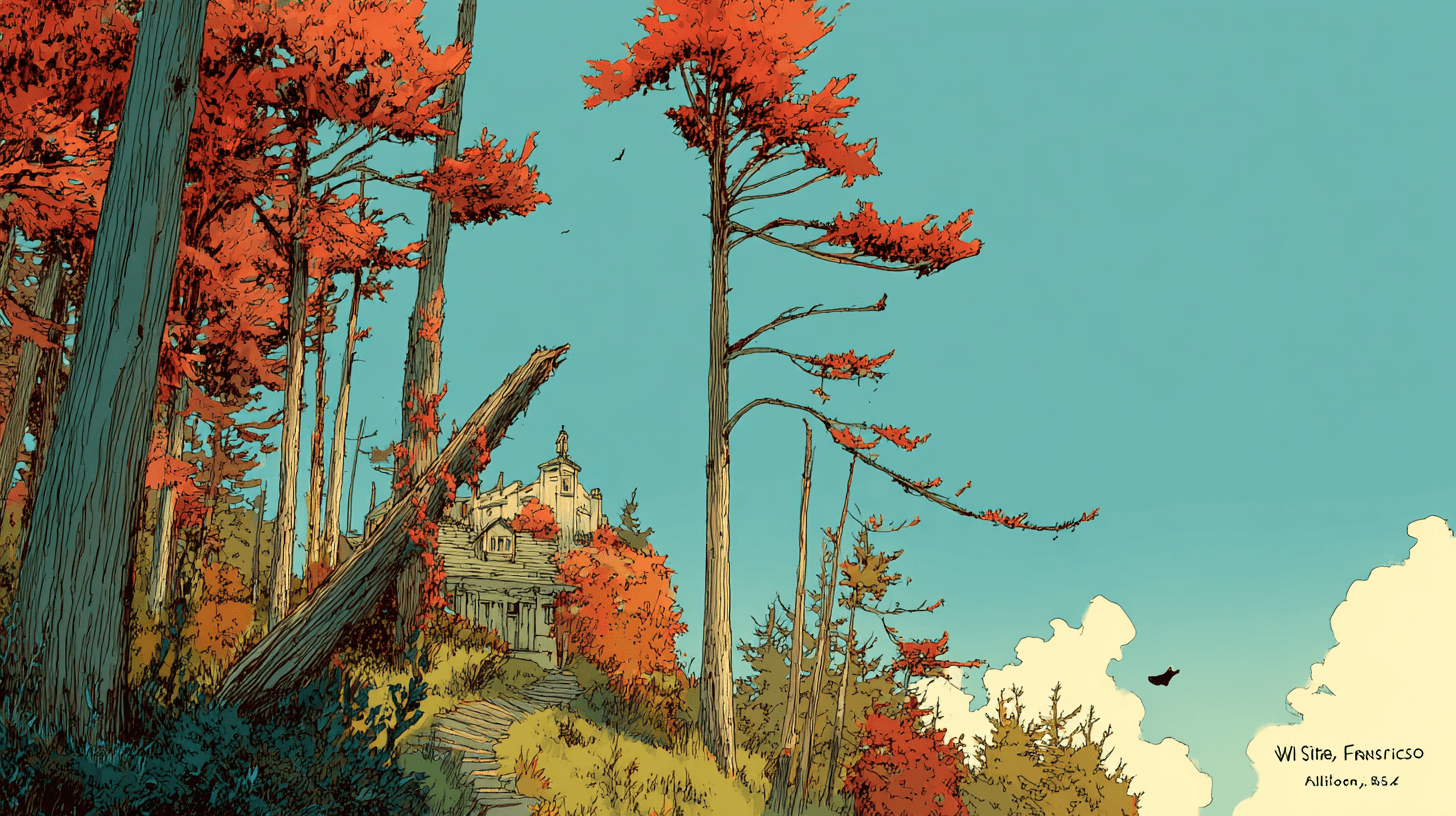Cline: Beginner, Intermediate, Advanced – Finding Your Ideal Setup
When you first dive into a powerful tool like Cline, it's natural to wonder, "What's the best way to set this up?" The beauty of Cline is that it's designed to adapt and grow with you. There isn't a one-size-fits-all answer, but rather a spectrum of configurations that can match your immediate needs and the complexity of the tasks you're tackling.
This post will walk you through three common setup approaches – Beginner, Intermediate, and Advanced. My goal is to help you find what works best for you right now and show you how your Cline setup can evolve. And let me say this upfront: starting simple is not just okay, it's often the smartest way to begin. Many users are concerned they might need a complex setup to get real value, but the truth is, you can harness Cline's power by just using a good model with it out of the box.
💡 If you read nothing else, here is the recommended progression:
Beginner: just choose a solid model and you're golden (Gemini 2.5 Pro or Claude 3.7 Sonnet)
Intermediate: start integratingclinerulesto guide Cline for your own workflows
Advanced: add new tools to Cline from the MCP marketplace
Beginner Setup: Your First Steps with Cline
If you're just starting out, the path is clear: keep it simple. The most important thing to understand is that you don't need an elaborate configuration to get fantastic results.
The core idea for a beginner is to pick a solid, general-purpose model like Gemini 2.5 Pro or Claude Sonnet 3.7 (see our Model Selection Guide) and let Cline do its thing. This setup is perfect for exploring what Cline can do. You can use it to solve specific, well-defined problems, get a feel for the Plan/Act workflow (also detailed in our Plan Smarter, Code Faster blog), and see how Cline analyzes your codebase and suggests changes. It’s about getting comfortable and seeing initial results quickly.
The main benefit here is that you can be productive almost immediately. There's no need to get bogged down in complex configurations when you're just trying to fix a bug or scaffold a new feature. As the video "Ideal Setup for Cline" puts it, this approach "should cover most grounds without an issue." So, sign up for Cline, connect your API key to a model you trust, and start experimenting. You might be surprised how much you can accomplish.
Intermediate Setup: Tailoring Cline to Your Workflow
As your tasks get more complex, you'll naturally start wanting more from Cline. You might find that a single, general-purpose model has limitations, perhaps a smaller context window than you'd like, or it doesn't reason through highly complex requirements as deeply as you need. This is where the Intermediate setup comes in, allowing you to start customizing Cline to better fit your specific projects and preferences.
At this stage, you begin to truly shape Cline into an assistant that understands your unique workflow. A crucial first step in this customization journey often involves leveraging Custom Rules (.clinerules). If you want Cline to adhere to your specific coding conventions – perhaps you prefer your code without comments on every line, or have particular formatting preferences – you can define these in a coding standard file within your workspace's .clinerules settings. Cline will then remember and consistently apply your standards, making its output feel much more integrated with your existing codebase.
Another common challenge as projects grow is maintaining context when switching between tasks. The Memory Bank feature elegantly solves this. By adding a simple workspace rule, you can initialize a Memory Bank. Cline then diligently compiles and maintains a list of important documents and project details. This ensures that crucial context is shared across tasks, so every time you start a new task, Cline is already aware of your project's history, evolution, and overall direction.
With these foundational customizations in place, you can then turn to strategic model selection. Cline's architecture allows you to use different models for different phases of development (refer again to the Model Selection Guide). You might, for instance, designate a model renowned for its strong reasoning and large context window for Plan mode, ensuring thorough strategic thinking. Then, for Act mode, you could select a different model that excels at precise code generation. This "best of both worlds" approach means you're leveraging the optimal strengths for both strategizing and execution.
The result of these intermediate enhancements? Cline transforms from a generic tool into a truly personalized coding assistant. You gain more nuanced control, achieve better outcomes on complex projects, and efficiently maintain project-specific knowledge, making your development process smoother and more effective.
Advanced Setup: Mastering Cline's Full Power
You're comfortable with different models, you've got your .clinerules and Memory Bank humming along, but you're ready to push the boundaries. Perhaps some models don't have up-to-date documentation on the newest libraries, or you find certain models struggle to break down exceptionally complex tasks. Welcome to the Advanced setup. This is about mastering all three foundational pillars of Cline: Models, Cline Rules, and the Model Context Protocol (MCPs), leveraging every aspect of Cline's architecture to tackle the most demanding development challenges.
Reaching an advanced setup means you're ready to orchestrate all of Cline's components for peak performance. A cornerstone of this level is leveraging MCPs. The MCP Marketplace serves as your gateway to significantly extend Cline's native capabilities (dive deeper with our MCP Overview and our blog explaining MCPs). When your chosen LLMs encounter limitations – perhaps lacking the very latest documentation or struggling with highly specific reasoning tasks – MCPs step in to bridge these gaps. Imagine connecting Cline to a real-time search service like Perplexity via an MCP, instantly endowing it with up-to-date internet knowledge (as detailed in Supercharge Cline with Perplexity MCP). Other MCPs might provide specialized sequential thinking algorithms or seamless access to other external tools and APIs. Integrating these servers can dramatically enhance Cline's capacity to execute your most complex tasks.
Furthermore, as you solidify your ideal workflow, you'll likely identify overarching principles and standards you wish to apply universally across all your projects. Global Cline Rules enable this, allowing you to define these standards once in the global .clinerules section for consistent application everywhere.
This stage is about holistic mastery. You're no longer just using individual features; you're conducting an orchestra of models, granular rules (both workspace-specific and global), and powerful MCPs. This synergy creates a development environment meticulously tailored to your most sophisticated requirements. With an advanced setup, Cline transforms from a highly capable assistant into a true extension of your own development expertise, augmented by a rich ecosystem of specialized tools and knowledge. This empowers you to tackle virtually any coding challenge with a system fine-tuned for maximum efficiency and power.
Finding Your Fit
The journey from Beginner to Advanced isn't a race. The "ideal setup" is the one that helps you get your work done effectively and enjoyably right now. Start where you're comfortable, explore new features as your needs grow, and remember that Cline is built to evolve with you.
Ready to find your ideal setup? Download Cline, explore the documentation, and join our community on Reddit or Discord to share your experiences and learn from others.
-Nick